Painting on the comp
4 posts
• Page 1 of 1
Posts
-
![[Unknown user]'s Avatar](./images/avatars/gallery/GW_Fan_Art/Steel_Legion.gif)
SkyCaptain37 - New blood

- Progress to next rank:
- Posts: 20
- Joined: 16 Jan 2007, 05:25
- Location: Stratopolis, Myrmidonia err... I mean somewhere in Michigan...
Painting on the comp
hi, can anyone help me with this? im using paint .NET, which i like, but my end projects end up looking like ms paint projects... so my question is how do you get your banners and badges to look more real and like the others in the game, like what program, i mean do you use?
-
![[Unknown user]'s Avatar](./download/file.php?avatar=2_1377974117.png)
IBBoard - Administrator, Commissar
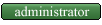

- Progress to next rank:
- Posts: 4222
- Joined: 20 Mar 2001, 20:24
- Location: Worcestershire, UK
RE: Painting on the comp
I use Photoshop 6, but The GIMP (http://www.gimp.org) is also great and very powerful (plus it's free). Some of TGSC's oldest banners on the site were done using Paint Shop Pro 7, I think.
As for how to make them look better, that depends. Highlights and shading are a start, and the layers and layer blendings that Photoshop and The GIMP provide certainly help with that. There's also Hangar-8's "wrinkle sheet" which gives the good wrinkle effect that people use. Just add it to the image and blend it in as an overlay or similar (but keep any iconography above the layer so that it stays crisp and separate)
Anti-aliasing is also a huge help with making banners look like they're not made in MS Paint. Anti-aliasing is where you don't draw in exact pixels, but draw in part pixels as well. If a line is going at 45 degrees then an aliased would just colour in the pixels on the line, which would leave it looking blocky. Anti-aliased lines would colour in the half-covered pixels that the line crosses with 50% of the colour of the line. Using a paintbrush instead of a pencil tool should do that for you.
Another way to get better detail is to do the image at double size and then reduce it down. Double size is probably best as it smooths out any small pixelations but also keeps the detail better than doing it at something like 10-up (where detail a couple of pixels wide would disappear and be lost when it's reduced in size)
Other than that it'd probably depend on the banner and what you're wanting to do.
As for how to make them look better, that depends. Highlights and shading are a start, and the layers and layer blendings that Photoshop and The GIMP provide certainly help with that. There's also Hangar-8's "wrinkle sheet" which gives the good wrinkle effect that people use. Just add it to the image and blend it in as an overlay or similar (but keep any iconography above the layer so that it stays crisp and separate)
Anti-aliasing is also a huge help with making banners look like they're not made in MS Paint. Anti-aliasing is where you don't draw in exact pixels, but draw in part pixels as well. If a line is going at 45 degrees then an aliased would just colour in the pixels on the line, which would leave it looking blocky. Anti-aliased lines would colour in the half-covered pixels that the line crosses with 50% of the colour of the line. Using a paintbrush instead of a pencil tool should do that for you.
Another way to get better detail is to do the image at double size and then reduce it down. Double size is probably best as it smooths out any small pixelations but also keeps the detail better than doing it at something like 10-up (where detail a couple of pixels wide would disappear and be lost when it's reduced in size)
Other than that it'd probably depend on the banner and what you're wanting to do.
Out now: Dawn of War Texture/Skin Downloads
At v0.1: WarFoundry (open source, cross-platform, multi-system army creation application)
At v0.1: WarFoundry (open source, cross-platform, multi-system army creation application)
-
![[Unknown user]'s Avatar](./images/avatars/gallery/GW_Fan_Art/Steel_Legion.gif)
SkyCaptain37 - New blood

- Progress to next rank:
- Posts: 20
- Joined: 16 Jan 2007, 05:25
- Location: Stratopolis, Myrmidonia err... I mean somewhere in Michigan...
RE: Painting on the comp
i think this is more of a skinning question, but is there anyway to change the Tau symbol other than on the Shas'O? seems thats the standard T'au on everything but the Shas'O, hmmm....
EDIT: I found it, so never mind lol...
EDIT: I found it, so never mind lol...
-
![[Unknown user]'s Avatar](./download/file.php?avatar=2_1377974117.png)
IBBoard - Administrator, Commissar
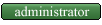

- Progress to next rank:
- Posts: 4222
- Joined: 20 Mar 2001, 20:24
- Location: Worcestershire, UK
RE: Painting on the comp
Moving to DoW Skinning, since it's a borderline general art/specific DoW banner topic. Painting and modelling is for painting and modelling miniatures, not texturing computer game models.
Out now: Dawn of War Texture/Skin Downloads
At v0.1: WarFoundry (open source, cross-platform, multi-system army creation application)
At v0.1: WarFoundry (open source, cross-platform, multi-system army creation application)
4 posts
• Page 1 of 1
- Board index
- All times are UTC
Some names, pictures, avatars etc on this site are trademarks of Games Workshop Limited. Used without permission. No challenge to their status is intended. All pictures and artwork taken from Games Workshop's products and used on this site can be thought of as © Copyright Games Workshop Limited 2005. Please check out our fuller list of Trade Marks.
This forum is completely unofficial and in no way endorsed by Games Workshop Limited.
Powered by phpBB © 2000, 2002, 2005, 2007 phpBB Group